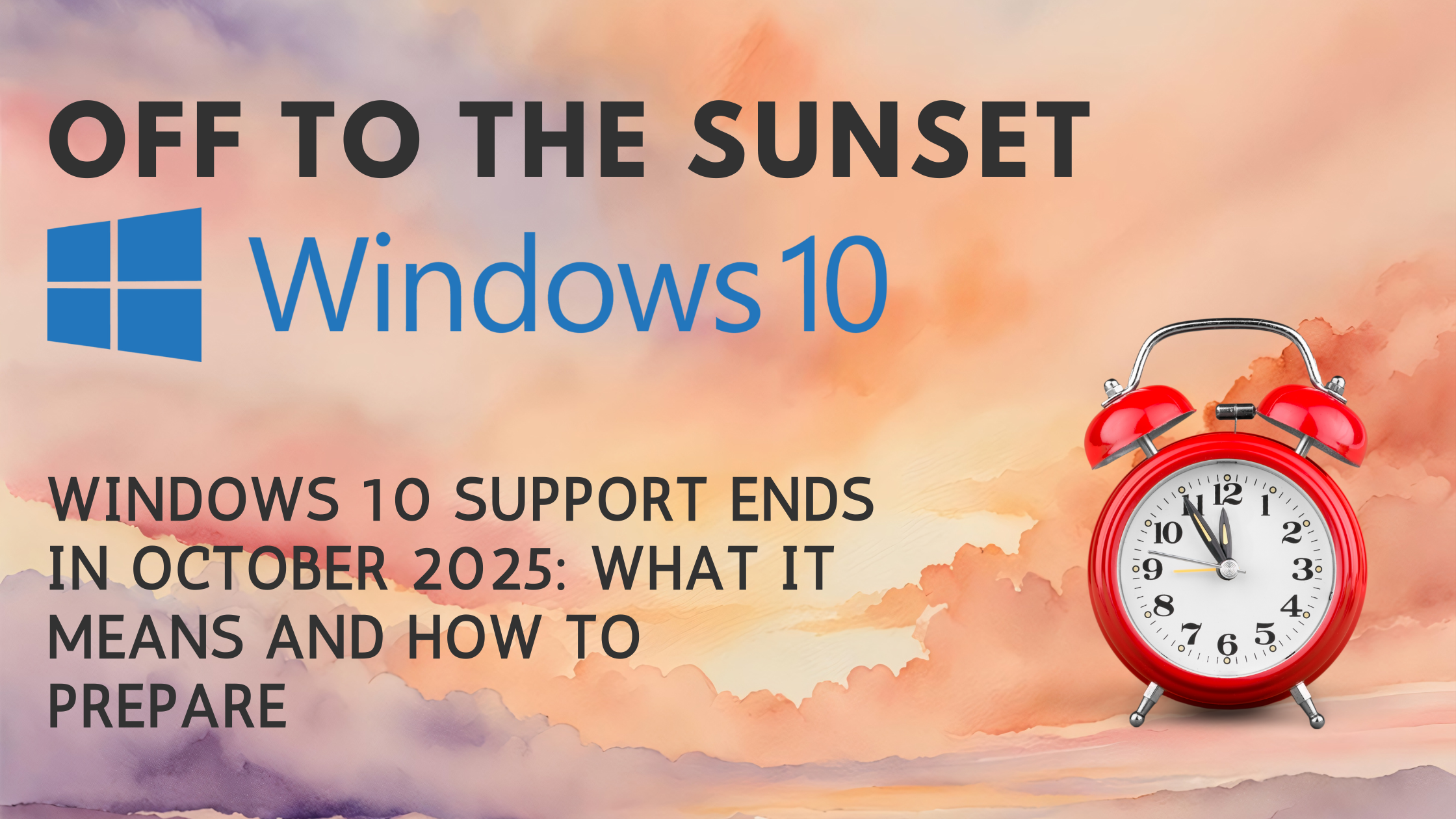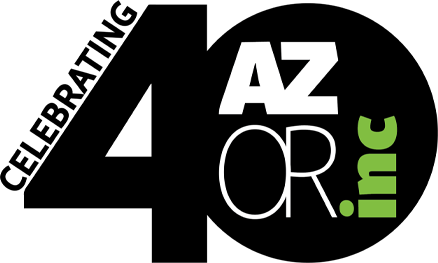Windows 10 Support Ends in October 2025: What It Means and How to Prepare
Understanding the End of Windows 10 Support
Microsoft’s decision to end support for Windows 10 aligns with its standard 10-year lifecycle policy for operating systems. After October 14, 2025, the company will no longer provide free security updates, bug fixes, new features, or technical assistance for Windows 10 Home, Pro, Enterprise, and Education editions. This applies to the latest version (22H2), with older versions potentially losing support even sooner.
What Happens After October 14, 2025?
- No Free Security Updates: Your device will become increasingly vulnerable to new malware, viruses, and cyberattacks. While it might feel safe initially (as the last update rolls out on October 14), vulnerabilities will accumulate over time, making it a target for hackers.
- Continued Functionality, But at a Cost: Windows 10 will still boot up and run your apps, but without updates, you’ll likely see performance degradation, driver issues, and incompatibility with new software. For example, Microsoft 365 apps (like Word and Excel) will continue to work but won’t receive new features after 2026, and security updates for them may be limited.
- No Technical Support: If something goes wrong, Microsoft won’t offer help. This could be particularly problematic for businesses facing compliance requirements (e.g., PCI, HIPAA, or GDPR), where using unsupported software might lead to audits or fines.
- App and Hardware Risks: Over time, developers may drop support for Windows 10, similar to how Steam ended support for Windows 7 in 2024. New peripherals or drivers might not work, and existing apps could become unstable.
Microsoft’s rationale is straightforward: to focus resources on newer, more secure platforms like Windows 11, which better addresses evolving threats and integrates modern features like AI tools. With Windows 10 still running on about 63% of PCs globally as of late 2024, this shift could be disruptive, but it’s designed to push users toward safer computing.
The Extended Security Updates (ESU) Option: A Temporary Bridge
If you’re not ready to upgrade by October 2025, Microsoft offers the Extended Security Updates (ESU) program for the first time to individual consumers. This paid service provides critical security updates (but no new features or bug fixes) for an extra year, until October 13, 2026.
- Cost for Consumers: $30 for one year (Home/Pro editions). Enroll via Settings > Update & Security > Windows Update starting in July 2025 (or earlier for Windows Insiders).
- Free Enrollment Options: Sync your PC settings to OneDrive via Windows Backup, or redeem 1,000 Microsoft Rewards points. Your ESU license covers up to 10 devices linked to your Microsoft account.
- For Businesses: Starts at $61 per device for Year 1, doubling each year up to three years. Schools get discounted rates ($1 for Year 1). Certain cloud services (e.g., Windows 365, Azure Virtual Desktop) include ESU at no extra cost.
ESU is a stopgap, not a long-term solution—it’s meant to buy time while you plan a full upgrade. Antivirus software alone won’t suffice, as unpatched vulnerabilities in the OS core remain a risk.
How End Users Can Prepare: Step-by-Step Guide
Don’t wait until the last minute—start preparing now to avoid rushed decisions or potential disruptions. Here’s how to get ready, whether you’re an individual or managing devices for a small business.
1. Assess Your Device’s Compatibility
Download Microsoft’s free PC Health Check app to verify if your Windows 10 PC meets Windows 11 requirements (e.g., 1GHz+ CPU with 2+ cores, 4GB RAM, 64GB storage, TPM 2.0, Secure Boot). If TPM or Secure Boot is disabled, enable them in your BIOS/UEFI settings (restart your PC and press F2/Del to enter setup).
- Compatible? Proceed to upgrade.
- Not Compatible? Consider ESU, a new PC, or alternatives like Linux (see below).
2. Back Up Your Data
Before any changes, create a full system backup:
- Use Windows Backup (Settings > Update & Security > Backup) or OneDrive to sync files, settings, and apps.
- For a complete image, use tools like Macrium Reflect (free) or external drives.
- Test your backup to ensure it restores properly.
3. Free Up Space and Optimize
Windows 11 needs at least 64GB free—clear space via Settings > System > Storage > Temporary files. Uninstall unused apps and run Disk Cleanup.
4. Upgrade to Windows 11 (If Compatible)
The upgrade is free and straightforward:
- Go to Settings > Update & Security > Windows Update > Check for updates. If eligible, select the Windows 11 option.
- Alternatively, use the Windows 11 Installation Assistant from Microsoft’s site.
- The process takes about an hour; your files and apps should transfer seamlessly.
- Post-upgrade, check for updates and test key apps.
If your hardware isn’t compatible but you want to force the upgrade (at your own risk), use tools like Rufus to create a bootable USB that bypasses checks. Note: This may lead to instability or missed updates.
5. Alternatives If Upgrading Isn’t Feasible
- Buy a New PC: Look for Windows 11 devices or Copilot+ PCs (starting at ~$800) for AI features and extended battery life. Use Microsoft’s “Help Me Choose” tool or trade-in programs.
- Switch to Linux (e.g., Mint): Free, lightweight, and user-friendly for older hardware. Download Linux Mint, create a bootable USB, and install—it has a Windows-like interface to ease the transition.
- Switch to ChromeOS Flex: Google’s free OS turns old PCs into Chromebooks. It’s lightweight (runs on 4GB RAM) and focuses on web apps—ideal for basic tasks like browsing and email.
6. Post-Transition Tips
- Update drivers and apps for compatibility.
- Explore Windows 11 features like Snap Layouts for better multitasking.
- If issues arise, you can roll back to Windows 10 within 10 days (Settings > System > Recovery).
Final Thoughts: Act Now for a Secure Future
The end of Windows 10 support isn’t the end of the world, but delaying preparation could expose you to unnecessary risks. Upgrading to Windows 11 offers the smoothest path forward with enhanced security and modern features. If that’s not possible, ESU provides breathing room, while Linux or ChromeOS Flex keeps older hardware alive. Whichever route you choose, start today—back up your data, check compatibility, and plan ahead. Your future self (and your PC) will thank you!